Yelp is one of the biggest and most popular online business directories. It’s a fantastic place for all kinds of local businesses to advertise themselves for free, and for users to find information and reviews.
With more than 90 million mobile users visiting the site each month, it’s clear that this is a trusted source of information for people searching on the go.
As well as using it to promote your business, Yelp’s also one of the first sites you’ll want to head to when building local citations to your website. This is because Yelp is a highly-authoritative site in the eyes of Google, making it beneficial for your local SEO.
Free Yelp Business Listings
If you’re a local business owner who doesn’t have a presence on Yelp, then you’re definitely missing out on extra brand visibility, website traffic, and customers.
Read on to learn how you can easily add your business to Yelp, as well as to learn how to claim or verify an existing listing.
Add a Business to Yelp
The Yelp dashboard and listing process may be slightly different depending on the country you’re in. However, most steps will be the same.
Step 1. Go to business.yelp.com
Step 2. If you already have an account, select the ‘Log in’ option. If you don’t have one, then you can create a Yelp business account via the ‘Manage my free listing’ option:

when you click ‘Manage my free listing’, you’ll be redirected to a search page to look up your business.
Step 3. Start typing your business name. Yelp will automatically begin showing suggested matches. If you see your business, then select it from the drop-down menu.
If your business isn’t listed, click on ‘Add to Yelp for free’:

Step 4. Add your business phone number:

Step 5. Add your business website or specify that you don’t have one:
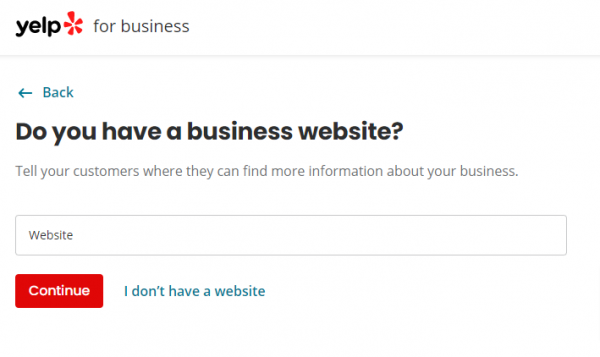
Step 6. Select a business category. Once you start typing, suggestions will appear. You have to select one of the suggested categories:

Step 7. Add your business address (address can be skipped for service-area businesses) and indicate whether you have more or less than four locations:

Step 8. Create a Yelp business account or log into your account if you already have one (this step will be skipped if you logged in at the start):

Step 9. Verify your business by either answering a phone call to the number you provided or by sending a verification email to the business email address.
Yelp offers two different options to email verify, but there is no way to tell which one you will get.
Option 1: Yelp will pre-fill the business domain of your work email (it normally matches your website business domain) and will ask you to send an email to that address. In that case, you will receive an email from Yelp with a verification link that you need to click on in order to complete the verification.

Option 2: You will need to enter the work email and Yelp will email you the code, which you then need to copy and enter onto the field on the screen:


Step 10. Click on ‘Business Information’ and add more content, such as images and descriptions (this is only available after verification has been completed as it unlocks the full dashboard):

Be aware that some features are only available for paid users.
Step 11. To add more locations, click on the profile icon in the top right corner and select ‘Account Settings’:

Step 12. You’ll see the main account information. If you want to add or claim more locations, then click on ‘Add another location to your account’:

Step 13. Enter the name and address of the additional location and click ‘Get Started’:

Step 14. If your additional locations aren’t listed then nothing will appear in the results. Select ‘Can’t find your business? Add here’ and follow the steps previously outlined:

If Yelp finds a match based on your search terms, you’ll be presented with either your listing or a whole list with the most likely match at the top:

You may see the following listing statuses:
Already claimed: The listing is already being managed and can’t be claimed. If this is your business, you’ll need to find out who’s managing it to request access or contact Yelp support for help.
Claim this business: The listing is unclaimed and you can claim it if you’re able to verify ownership.
Reclaim this business: This listing has already been claimed, but it’s eligible to be reclaimed. To do this you need to follow the same verification process.
If possible, find your business on the list and verify it.
Claim an Existing Yelp Business Listing
Step 1. Go to yelp.com
Step 2. Type your business name and address to locate the listing
Your business should be marked as ‘Unclaimed’, if so, select ‘Claim This Free Business Page’:

Step 3. Create a Yelp account or log into an existing one:
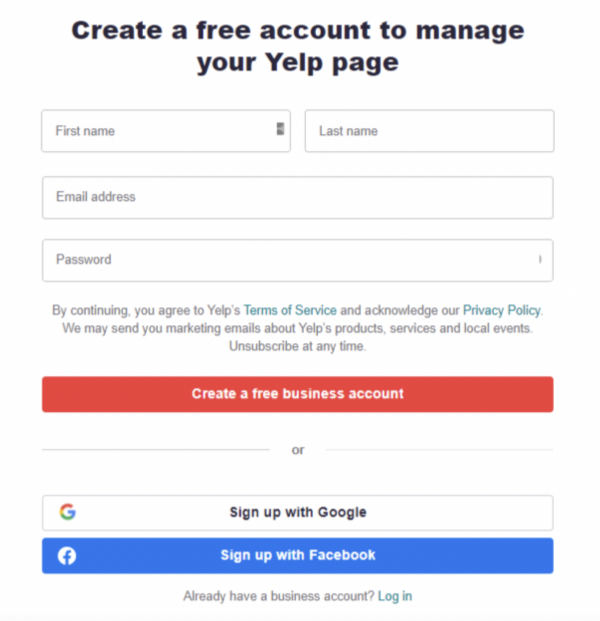
Step 4. Chose your preferred verification method and complete the process:

Yelp Tips
Yelp typically only offers phone verification as standard. In some instances, a business owner may also have the option to verify their details via text message or via email. Unfortunately, there’s no way of telling whether these two additional options will be available.
For email verification, Yelp will automatically input the email domain (normally this will be matched to the website) and this can’t be changed. Therefore, if you don’t have access to the email address that Yelp suggests, you’ll need to use a different verification option.
Finally, when you add a new business to Yelp, it must be evaluated by moderators before it appears in search results. If you added a business recently but you can’t find it in search, then it’s likely that it still has to be evaluated, so there’s no reason to make the submission again.
If you’ve got any tips or tricks for succeeding on Yelp, then be sure to let us know in the comments below!




