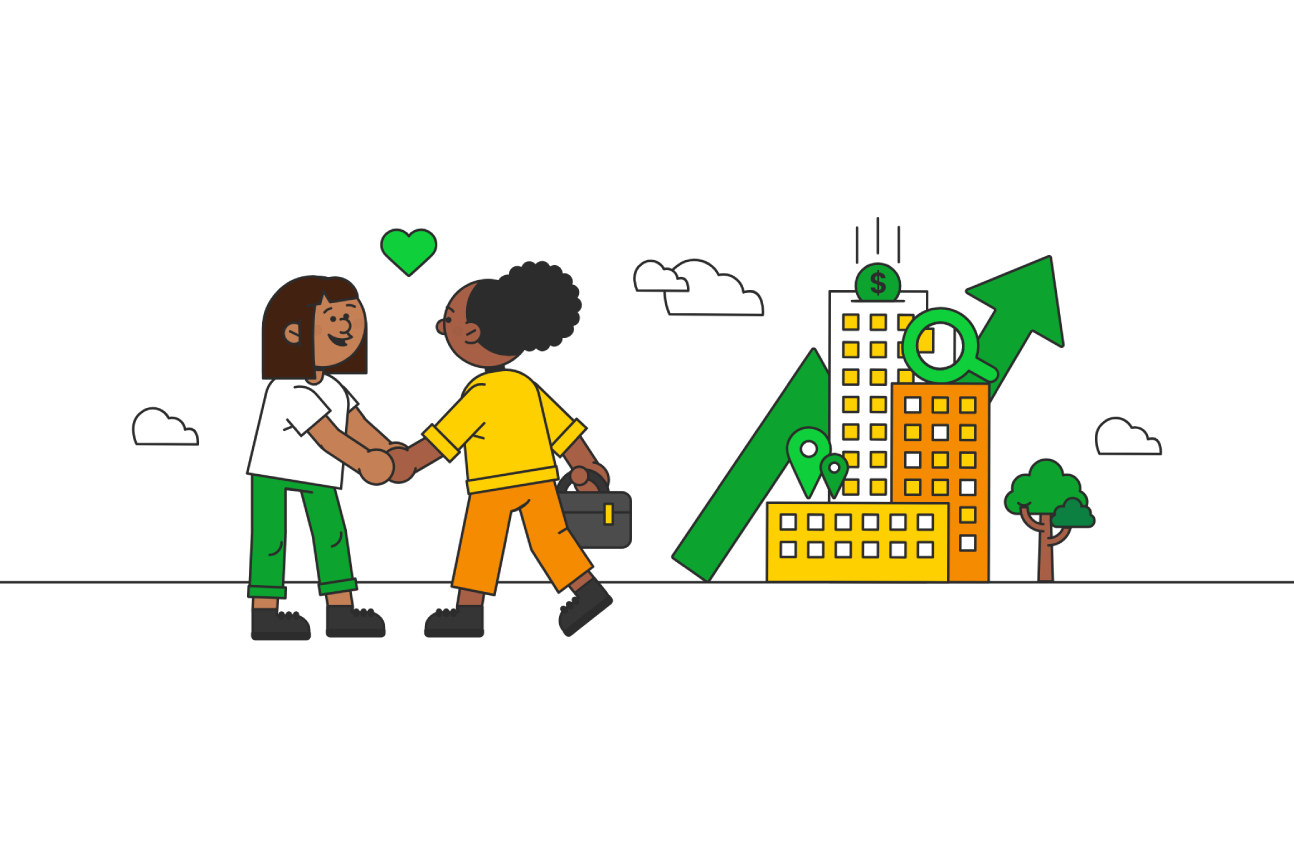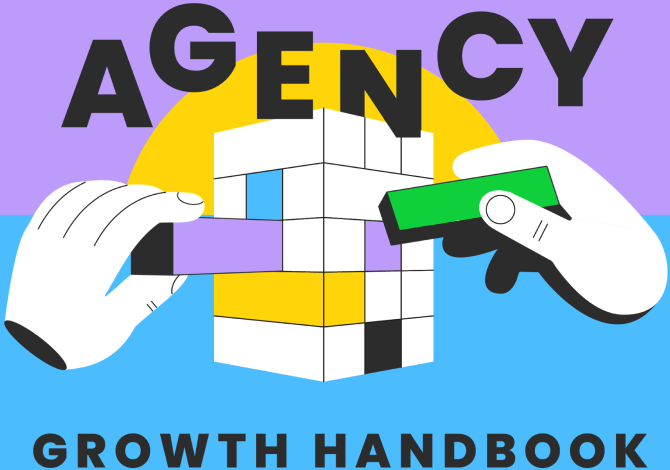
The Agency Growth Handbook
gives aspiring agency leaders everything they need to build and grow a successful local SEO agency. Each part covers a different phase of the growth journey, and includes insights from agency experts, useful templates, and strategic ideas to help you create the best local SEO agency possible.
Part 1
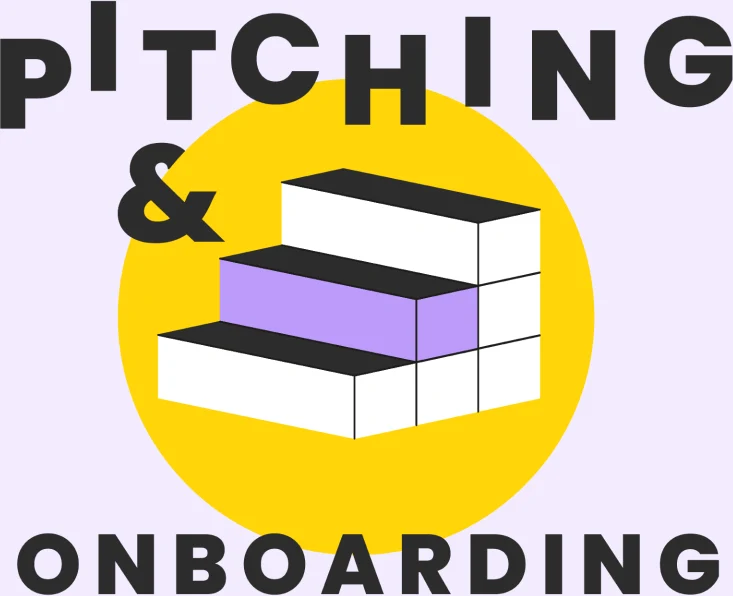
7 Chapters
Part 1 dives deep into the art of crafting winning pitches that resonate with local businesses. We’ll also explore the onboarding process, ensuring a smooth handover from sales to an account team and setting the stage for long-term client satisfaction. Part 1 includes articles such as:
Part 2
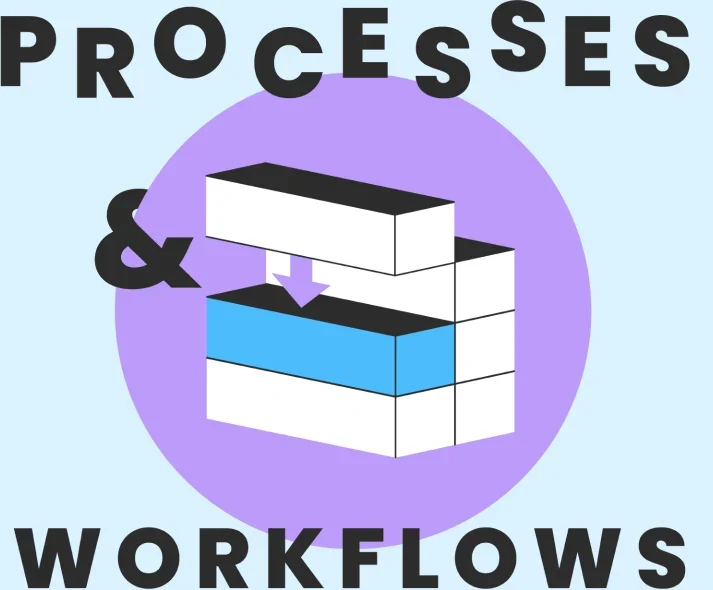
6 Chapters
Winning a client is just the beginning. Running a successful agency requires a well-oiled machine behind the scenes. In Part 2, you’ll discover efficient processes and workflows to optimize your daily operations and guides to help you build the right structures to fuel your growth. Part 2 includes articles such as:
Part 3
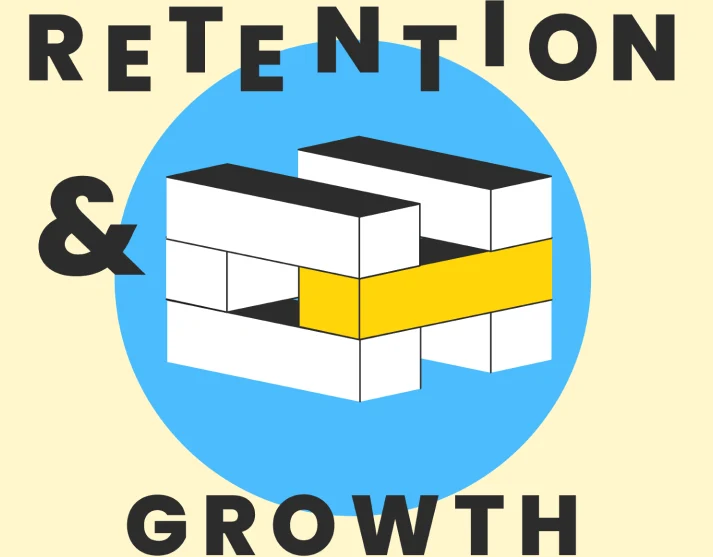
8 Chapters
Agency growth doesn’t just come from hiring more staff and clients. Growing your agency means helping your client grow, too. Part 3 will help you help your clients succeed, but also guide you through the best courses of action for when the chips are down.
All Chapters
Part 1 - Pitching & Onboarding
- How to Onboard Local SEO Clients Effectively + Free Checklist
- Start with Discovery: The Key to Building Great Partnerships
- Pitching Local: How to Create Better Local SEO Proposals
- Setting Your Agency Apart
- Defining Services and Positioning for a New Local SEO Agency
- How Can I Win a Client Who’s Been Burned by an SEO Agency?
- What Should My Agency Be Charging for Local SEO?
Part 2 - Processes & Workflows
- Setting Up Agency Processes to Deliver Local SEO More Effectively
- Empowering Your Content Team with Tools and Technology
- Choosing the Best Project Management Tools for Your Agency
- Choosing the Right Marketing Agency Structure for Local SEO Client Success
- Delivering Local SEO as Part of a Wider SEO Strategy
- From Team to Process: Mastering Content Creation for Client Success
Part 3 - Retention & Growth
- Overcoming Agency Growth Difficulties: Letting Go and Not Giving Up Your Culture
- Upselling Doesn’t Have to Feel Pushy
- Time to Talk Timesheets: Time-tracking for Agency Success
- How to Help Clients React to a Local Algorithm Update
- Showing Value Beyond The Deliverables: Tips For SEO Client Retention
- Managing the Hype of the New: How to Keep Clients On-track
- Building The Case For SEO: Gaining Stakeholder and Management Buy-In
- How Can I Educate My Clients on Local SEO to Build Trust and Show Value?