MerchantCircle is one of the more widely-known business listings directories out there, so it’s no surprise that everyone from restaurateurs to plumbers want their businesses listed there. Beyond that, it’s a valuable citation that helps improve your business’ local listing health.
If you want to set up a MerchantCircle business listing, you’ll need to follow the below steps, which cover adding a new MerchantCircle listing and claiming an existing one. We’ve skipped over the paid options to ensure you can set up a MerchantCircle listing for free, but you’re welcome to select those options if you’re interested in MerchantCircle’s paid plans.
- How to Set Up a New MerchantCircle Business Listing
- How to Claim an Existing MerchantCircle Business Listing
If there any any other online directories you’d like us to run through in a guide, let us know in the comments below!
How to Set Up a New Merchant Circle Business Listing
Step 1. Head to https://merchantcircle.com/ and click ‘SIGN UP’.

Step 2. Tick “ I’m a merchant”, fill in the required information below, then click “Create my account”.

Step 3. On the ‘Add your Business’ page, fill the required fields with your business information, then click “Next”.

Step 4. Click “TRY IT FREE” under the ‘Standard’ package information.

Step 5. On the ‘Get Your Business Noticed’ page, click “Skip”.
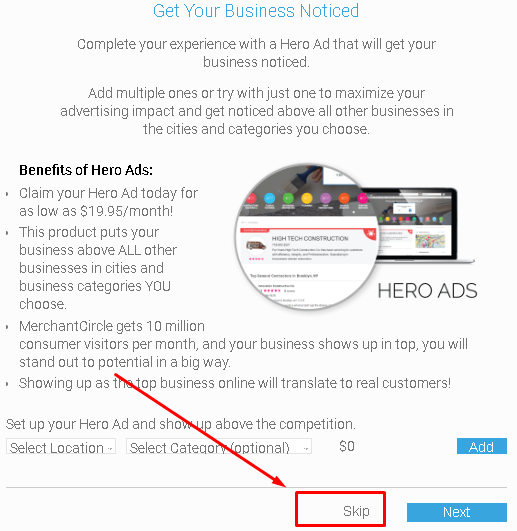
Step 6. Next you’ll need to verify your email address. Check the inbox of your email used to create an account, and click “Verify your account”.

Step 7. To edit your listing, go to your dashboard and click “My Listing”.

Step 8. You can edit your listing details by clicking each of these fields:

Step 9. To check your live listing, click “View My Listing”. Congratulations, your MerchantCircle listing has been successfully set up!

How to Claim an Existing MerchantCircle Business Listing
Step 1. Search for your business on MerchantCircle and open your existing listing. Next, click “Is this your business? Claim your business”.

Step 2. Create an account by entering your email address and choosing a password.

Step 3. You’ll need to enter your first name and last name before verifying your new account.

Step 4. Click “TRY IT FREE” under the ‘Standard’ package information.

Step 5. On the ‘Get Your Business Noticed’ page, click “Skip”.
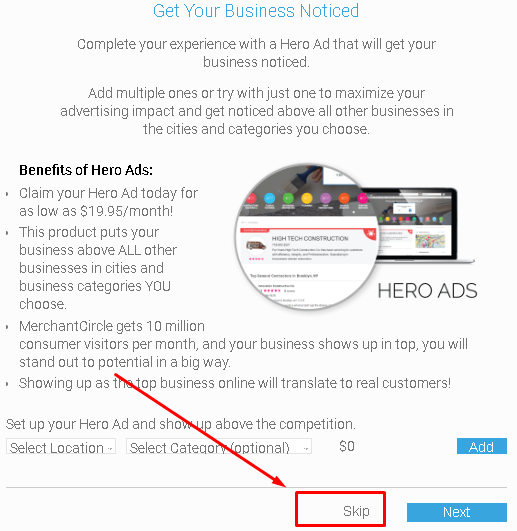
Step 6. Next you’ll need to verify your email address. Check the inbox of your email used to create an account, and click “Verify your account”.

Step 7. To edit your listing, go to your dashboard and click “My Listing”.

Step 8. You can edit your listing details by clicking each of these fields:

Step 9. To check your live listing, click “View My Listing”. Congratulations, your MerchantCircle listing has been successfully claimed!




