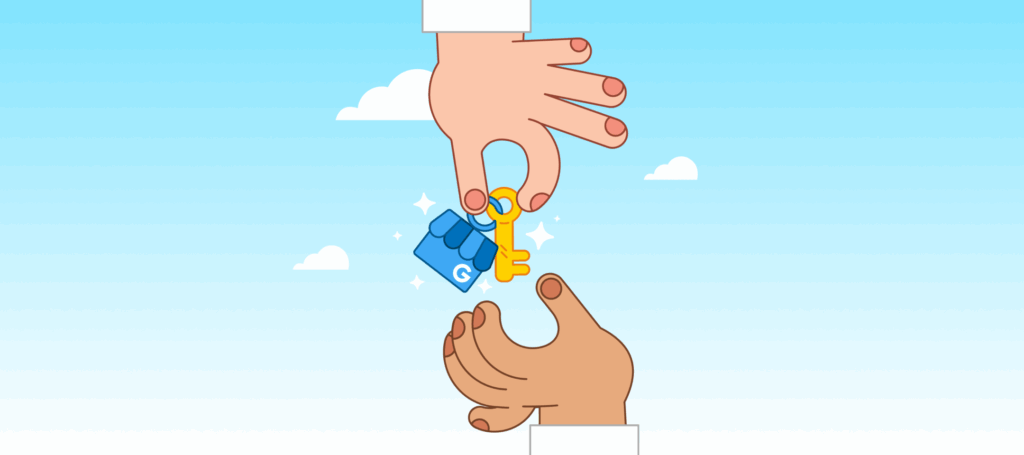
How to Transfer Google Business Profile Ownership
Last updated on October 3rd, 2025
Taking ownership of your Google Business Profile is one of the best things you can do to ensure visibility for your local business in Google Search and Maps. As a critical component of your local presence and a valuable tool for local consumers searching for business information, it’s essential that your listing is up-to-date and accurate.
If you’re no longer the best person to handle the ongoing maintenance and upkeep required, you can transfer Google Business Profile ownership to a designated replacement. Read on to find out how to start this process and what you’ll need to consider along the way.
Can I transfer Google Business Profile ownership?
Whether you’ve run out of time, changed jobs, or sold your business, there could well come a time when you wish to transfer ownership of your Google Business Profile to someone else. While Google has numerous policies around listings management, it does allow primary owners to merge Google Business profiles and to transfer ownership of a listing to someone else.
Things to Consider Before Transferring Google Business Profile Ownership
While the process of transferring ownership of your listing is straightforward, there are still a few things that you’ll need to consider.
Roles
There are two main roles within the Google Business ecosystem: owners and managers. Owners are further categorized as primary owners and owners.
Your profile can have multiple owners and managers, but only one primary owner. The primary owner is the only one who can transfer ownership of the listing to another user. A primary owner can only remove themselves from a listing when another user is appointed as the primary owner to take their place.
There’s a Holding Period
Transferring ownership is a quick process, but once the primary owner role is assigned to another user, a seven-day holding period will commence. During this handover phase, the new primary owner will have limited capability to enact changes. They won’t be able to remove other owners or managers, for example, nor can they recover a deleted profile or delete a listing.
Listing Accuracy
When transferring ownership to another user, the listing information, including reviews, will be maintained. However, it’s still a good idea to check the listing for accuracy and ensure all contact information, opening hours, and location information are up to date.
Communicating the Change
While you won’t need to tell anyone outside of your organization that you have successfully transferred Google Business Profile ownership to someone else, there may be people within the business that you’ll need to notify.
How to Transfer Ownership of a Google Business Profile
There are several steps involved in the ownership transfer process:
Step 1: Log in to your listing
Go to business.google.com to access your listing control panel and admin tools.
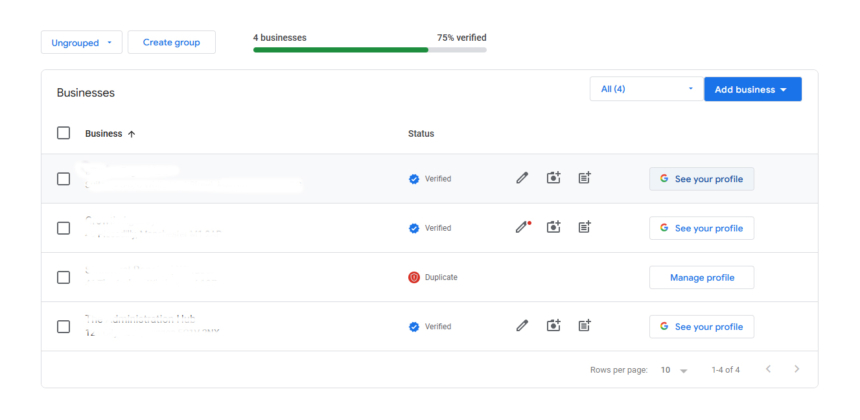
Step 2: Choose your listing
Click the listing you wish to transfer and then navigate to ‘Settings.’ You can find this by clicking on the three dots icon to the right of your screen.
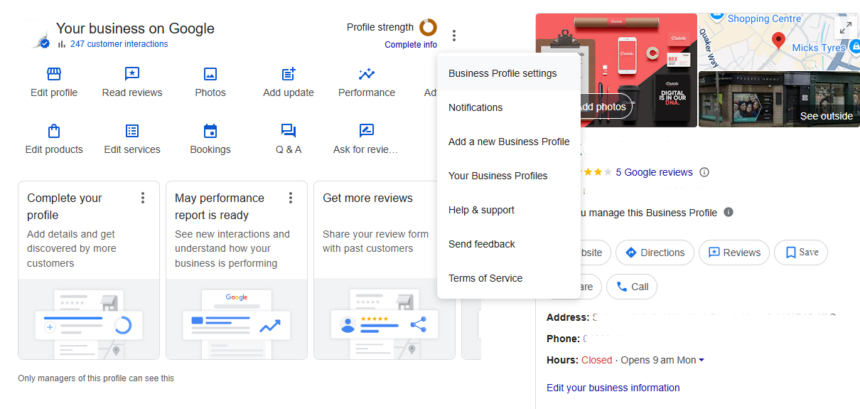
Step 3: Navigate to ‘People and access’
When the Business Profile settings menu loads, select the ‘People and access’ option. This is where you add and remove other managers and owners and assign roles.
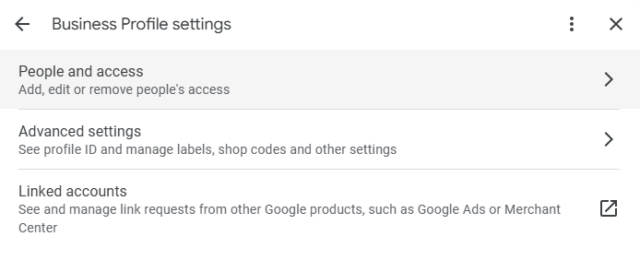
Step 4: Add the new owner (option A)
When the ‘People and access’ menu loads, you’ll see that you have the option to add a person to the listing.
If the person you wish to transfer ownership to isn’t already a manager for the listing, you’ll need to add them. Enter their email address and select ‘Owner’ from the two role options given. Then click ‘Invite’.
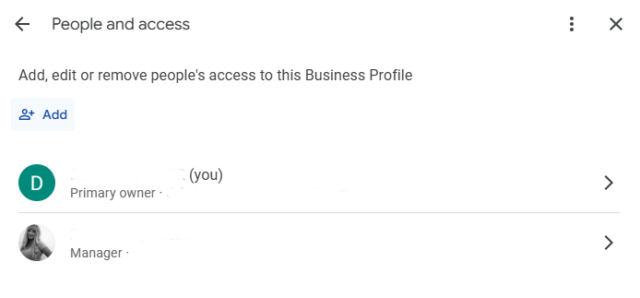
Step 4: Change role to owner (option B)
If the person you’re transferring ownership to is already a manager, you can change their role to ‘Owner’ rather than add them to the listing.
Simply click on their name and then select ‘Primary owner.’
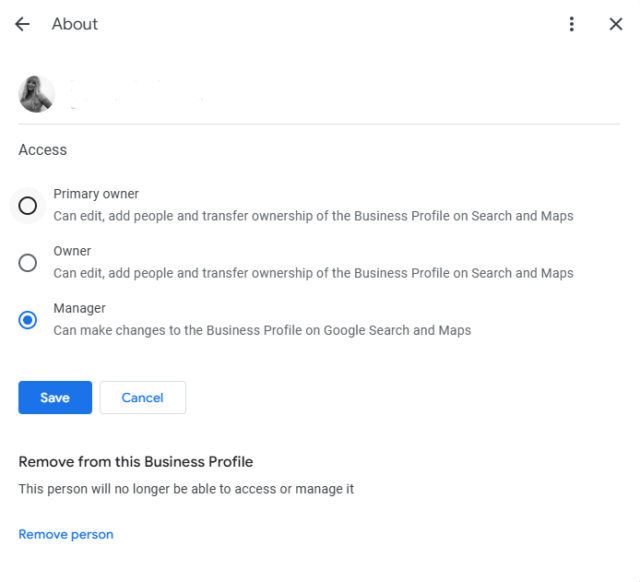
Step 5: Await invitation acceptance
If you’ve invited a new user to own the listing, you’ll need to wait for that person to accept the invitation before you can proceed. They can do this by opening the email sent by Google and clicking on the link provided.
Step 6: Remove the previous owner
When the new owner accepts their invitation, you’ll need to log back into your Google Business Profile, navigate to the ‘People and access’ menu, and remove the old owner. This process will complete the transfer of ownership.
Why might I need to transfer Google Business Profile ownership?
There are multiple reasons why you may need to transfer ownership of your Google Business listing. Often, these reasons relate to a notable change within the business, such as the arrival of new owners or the appointment of a new marketing team. During that transition period, your profile must remain helpful, trustworthy, and up-to-date, and for that to happen, you need to ensure the right person has ownership.
A Change in Business Ownership
If you’ve sold your business, the new owners will need full access to the Google Business listing to manage their presence on Google Search and Maps. They’ll only have complete control of their profile when they become the primary owner.
The Departure of a Key Employee
The primary owner of your Google listing may be an employee or contractor rather than the physical owner of the local business. Often, this is because that person originally set up the listing or was given responsibility for managing the Google Business Profile as part of their role.
If that employee leaves or the contract reaches an endpoint, someone within the business will need to be appointed as the primary owner so they can manage the profile and assign roles in the future.
Changes to Agency Relationships
If your business has worked with a marketing or local SEO agency, that agency may have initially claimed the business listing. It’s always advisable to request the transfer of ownership to yourself or someone within your business when this happens so that you don’t lose control if you cease work with that agency.
To Create a Central Management Team
Are you opening a new location? Or perhaps you already have multiple locations? Businesses with more than one storefront or service area will have multiple listings to manage. Often, it’s more efficient to consolidate that management into a centralized hub, with one designated owner responsible for updating and maintaining those multiple listings.
Conclusion
Your Google Business Profile listing is a central pillar of your local search presence. It can be an invaluable tool, but it’s only an asset to your business when it is accurate, provides up-to-date contact information, and is proactively maintained. Our Local Business Discovery and Trust Report 2023 found that 62% of consumers would avoid using a business if they found incorrect information online.
If your circumstances change, whether due to a business sale, a transition into a new role, or the arrival of a different marketing team, transferring the ownership of your Google Business profile can ensure it continues to perform at an optimal level.
The process of appointing a new listing owner is straightforward, but as we have seen, there are a few steps to follow and several things you’ll need to consider. Use the above information as your guide, and you should find the process quick and easy.
