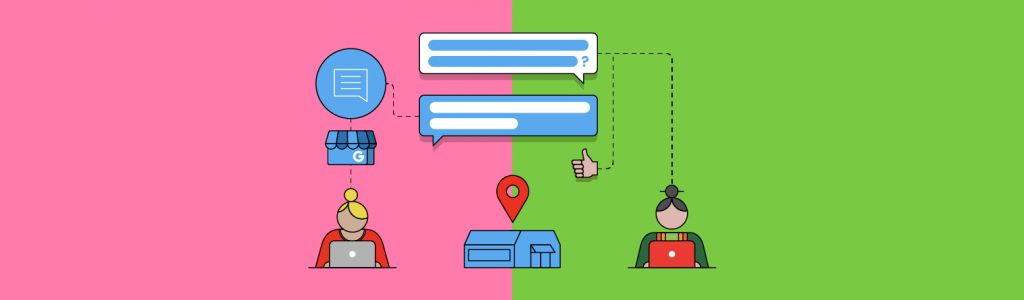
How to Use Google Business Profile Messaging and Chat with WhatsApp and SMS
Last updated on February 26th, 2025
Google removed its original Google Business Profile (GBP) messaging feature in 2024 and replaced it with the option to chat directly with a local business via WhatsApp or SMS at the beginning of 2025.
Messaging via WhatsApp or SMS can fulfil a variety of functions for your local business. You could use it for customer service, to drive sales, or to build up your lead pipeline. Direct messaging also feels more personal than email, as you’re essentially mimicking the style of everyday conversations with friends, family, and co-workers, so it’s a smart way to build personal connections with customers.
Instant messaging, whether via WhatsApp or SMS, also provides an effortless way to share multimedia files such as images and videos. This interactivity and the sense of ‘chatting’ can help to increase customer satisfaction while naturally speeding up customer service response times.
From a consumer point of view, messaging can be a faster way to get answers on the go. We’re generally all familiar with WhatsApp and SMS, so it’s a simple communication channel. It’s a quick and easy way to ask a question, to enquire about a booking, or to request further information in real-time directly from a mobile device—with no automated switchboard to navigate and no hold music to suffer through.
Where it Appears on a GBP
Google Business Profile Messaging will only be given as a communication option for search users on a mobile device. Users on a desktop won’t be given the option to communicate by WhatsApp or SMS.
Desktop Search
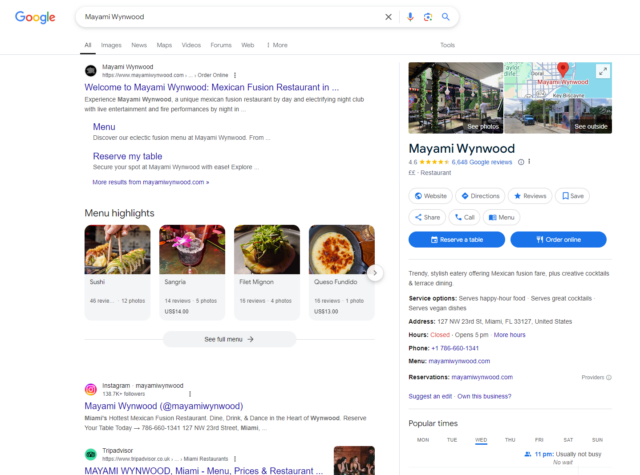
Mobile Search

As you can see, the WhatsApp messaging option appears before both the opening hours and telephone number information on the business listing. Clicking on the WhatsApp link opens WhatsApp on the mobile device, ready to initiate a new conversation with the business.
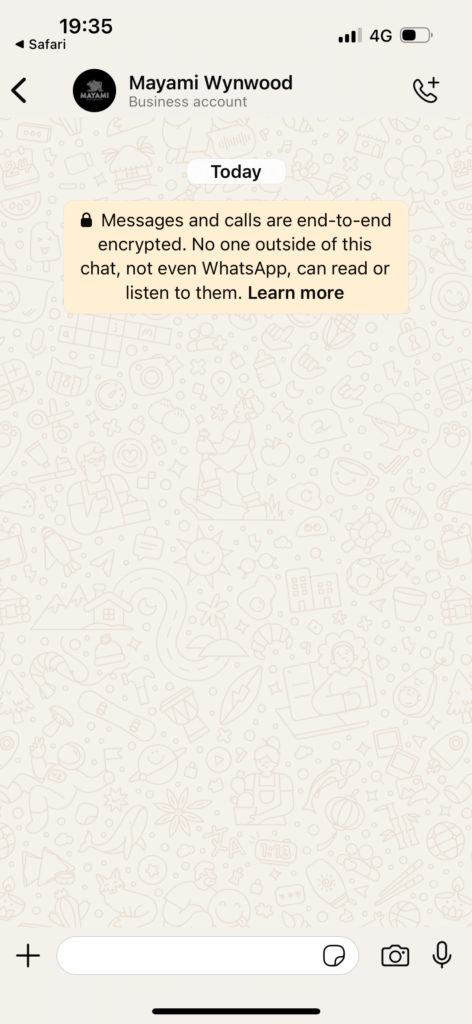
Who it’s For
Google Business Profile messaging can benefit a wide range of business types. From beauty salons to restaurants, and gyms to plumbers, direct messaging with prospective clients could benefit everyone.
The business example we showed in the images above is a restaurant and nightclub in Miami. Their messaging function could be used to answer questions about the menu, provide reassurance to those with food allergies, or offer details about premium options such as bottle service.
A direct messaging option could be just as beneficial to spas dealing with guest queries around specific treatments, or yoga studios fielding questions about class timetables. Real estate agents could use WhatsApp to provide images and videos of their listings to prospective tenants, while chauffeur services could take bookings or confirm availability for airport pickups in real-time. Essentially, if you already answer questions via email or telephone, you could also benefit from Google Business Profile messaging via WhatsApp or SMS.
How to Set Up WhatsApp on GBP
Setting up WhatsApp messaging isn’t complicated and should take no more than a few moments from start to finish.
Step 1: Go to your business listing and then click the ‘edit profile’ button.
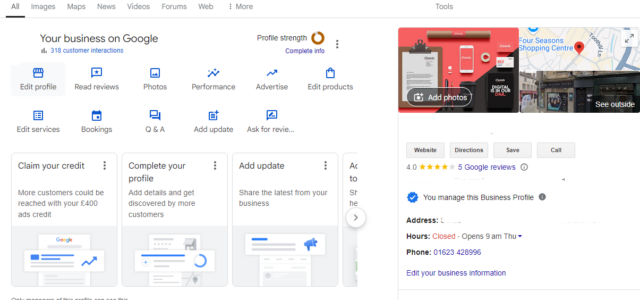
Step 2: Scroll down to Chat and then click the pencil icon to add a chat option.
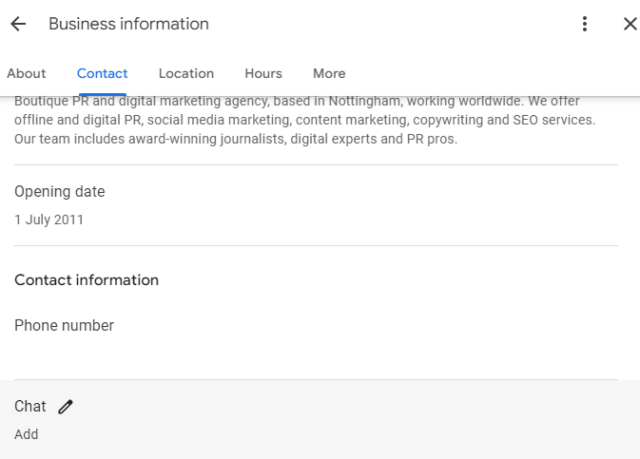
Step 3: The drop-down box will display an option for adding WhatsApp and SMS messaging. To add a WhatsApp option to your profile, select that option from the menu and add your ‘click to chat’ URL. Instructions for creating your WhatsApp ‘click to chat’ URL can be found here.
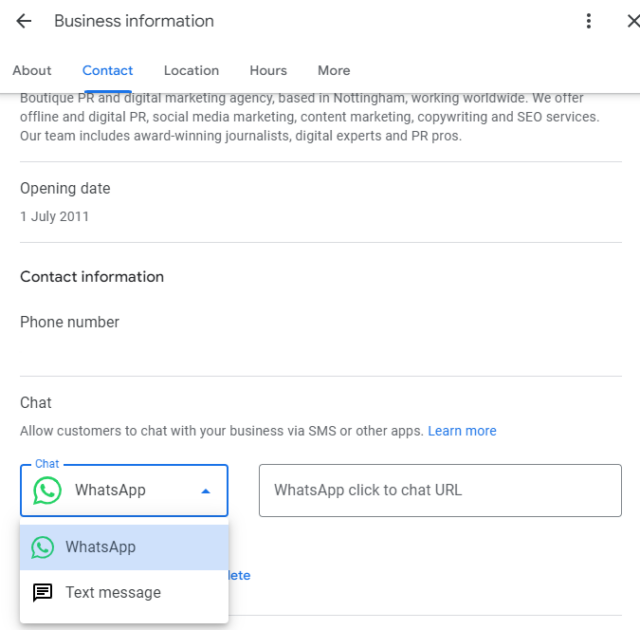
Or, to add a text message option, simply insert your phone number and then click save.
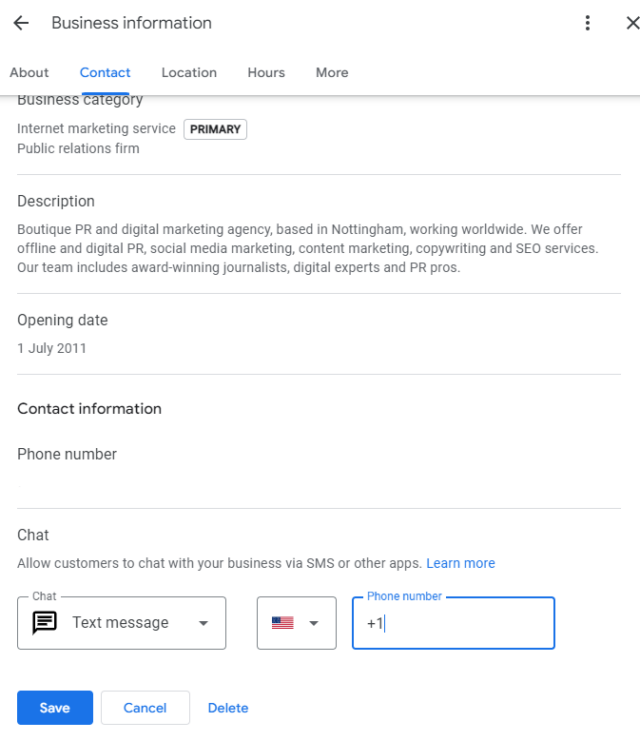
Why is messaging important on GBPs? Can’t people just phone you?
Much has been written on the Millennial and Gen Z dislike of phone calls—often in reference to the anxiety experienced from making and receiving them.
“I’m sorry I didn’t answer your call. I don’t use my phone for that.”
Does this ring any bells (excuse the pun)? If so, you’re not alone.
According to Liveperson’s State of Customer Engagement Report 2023, consumers, especially Gen Z, are embracing messaging with brands like they do with friends and family.
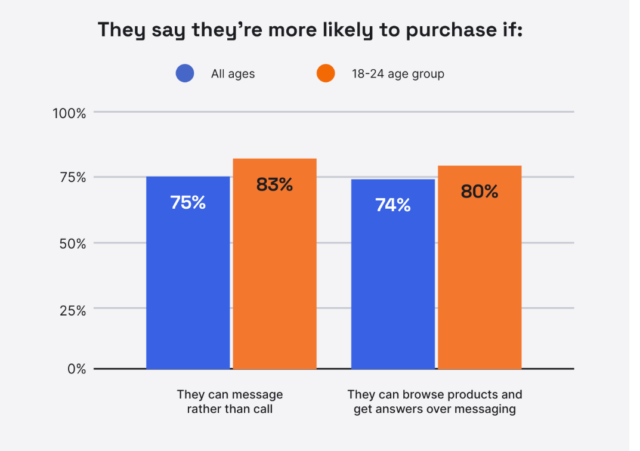
With your potential customers less likely to want to engage over the phone—and more likely to want to engage via messaging, even automated messaging—you need to be ready to give potential customers ways they can get in touch. WhatsApp and SMS messaging through GBP is the ideal way to do this, especially for small businesses.