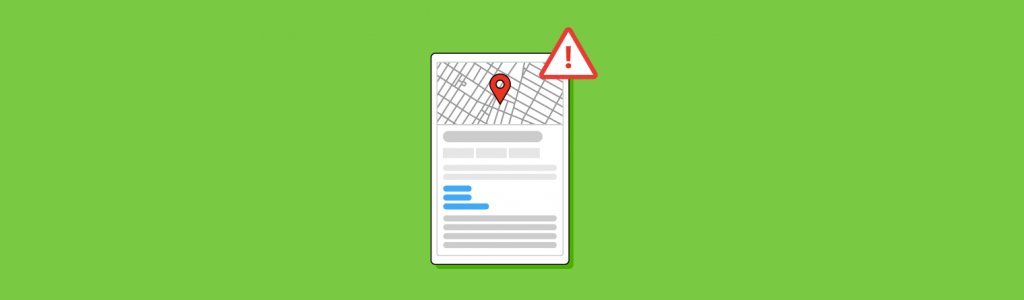
Google Maps Pin Moving Scam: What It Is and How to Fix It
Last updated on August 2nd, 2024
A black hat local SEO technique involving moving Google Maps pins causes chaos for local businesses.
For consumers, few things are as annoying as heading to a business location only to find it’s not there, despite what Google said. That restaurant with the great evening menu? Permanently closed. The mechanic Google Maps promised was just a 10-minute drive away. Nowhere to be seen.
While these scenarios are undoubtedly the source of much frustration when you’re hungry or dealing with a flat tire, they’re even more problematic for the business itself. That’s because irritated consumers typically won’t make a second journey. They might vent to their friends or leave a bad review online, however.
But what’s the problem, and how can you make sure it doesn’t happen to your Google Maps pin?
What is the Pin Moving Scam on Google Maps?
If your Google Maps pin moved without you having moved it, you might have fallen victim to the Google Maps pin scan. There have been reports of this tactic being used against unsuspecting local businesses since early 2024.
This scam is diabolical in its simplicity. Using the ‘Suggest an Edit’ feature, which appears below all Map listings, a bad actor edits a map location without the business’s knowledge or consent. The scammer drags the pin to a new location—usually several hours away in a totally different area—to give Google and search users a false idea of where that business is.
Anyone can access the ‘Suggest an Edit’ feature, so it’s no surprise that black hat SEOs are using it as a tactic.
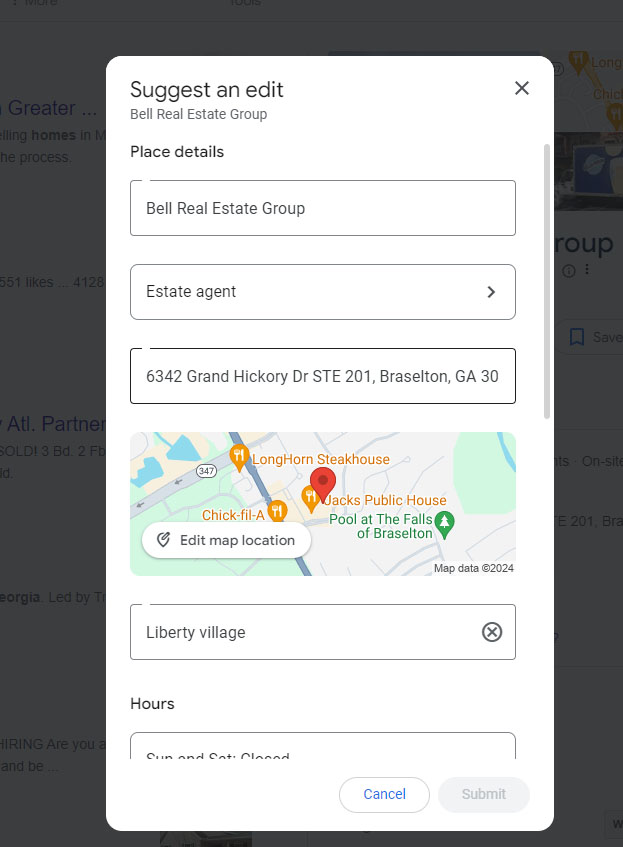
As it stands, Google has been informed of the problem but has not created a fix to prevent it from continuing.
Why is it a Worry for Businesses?
The Google Maps pin scam is problematic on a few different levels. Google won’t alert you if someone suggests an edit to your business location or moves your Map pin maliciously. Not knowing means you can’t take steps to resolve the issue.
The most pressing issue is that it can severely impact your local search visibility. If your pin moves, your location moves with it. That means search users in your area will no longer see your business. Of course, this has serious implications for your rankings, which could suffer a disastrous sudden drop. That lack of visibility also means you’re likely to lose web traffic. Foot traffic to your physical location could also decline and sales figures may be hit.
Tip! Look out for sudden drops in rankings using Local Search Grid. If all your local rankings suddenly turn red, it could be a sign your pin has been moved.
There’s also the annoyance factor to consider. As we mentioned earlier, if a consumer heads to what they think is your location, but you’re not there, your reputation is likely to suffer. The 2023 Local Business Discovery and Trust report found that 62% of consumers would avoid using a business if they found incorrect information online. You’re not just losing revenue and the chance to pick up a loyal new customer; you could also find that the negative reviews are piling up through no fault of your own. It’s a self-perpetuating cycle that could have serious financial repercussions.
How do I Fix it if it Happens to My Business?
Your first indication that this black hat technique has hit you could come too late—when your local search positions have dropped, and your calls, sales, and web traffic have all faltered. The best line of defense is to be proactive. Get into the habit of regularly reviewing your Google Business listing so that you can verify that all information is accurate.
If you’re already a victim of this scam, you’ll need to move your pin back to your actual business location. You can do this by following the same steps as the scammers:
Step 1: Use an email address not associated with your Google Business Profile.
Tip! If you use an official email address, you’ll have to go through the whole Google Business Profile verification process again. If you use another email address, this should be resolved faster. Alternatively, you could ask a Google Local Guide to do it if you have a good relationship with one.
Step 2: Search for your business, potentially by name, if you can’t find the exact pin location easily.
Step 3: Click ‘Suggest an edit’, then choose ‘Change name or other details’.
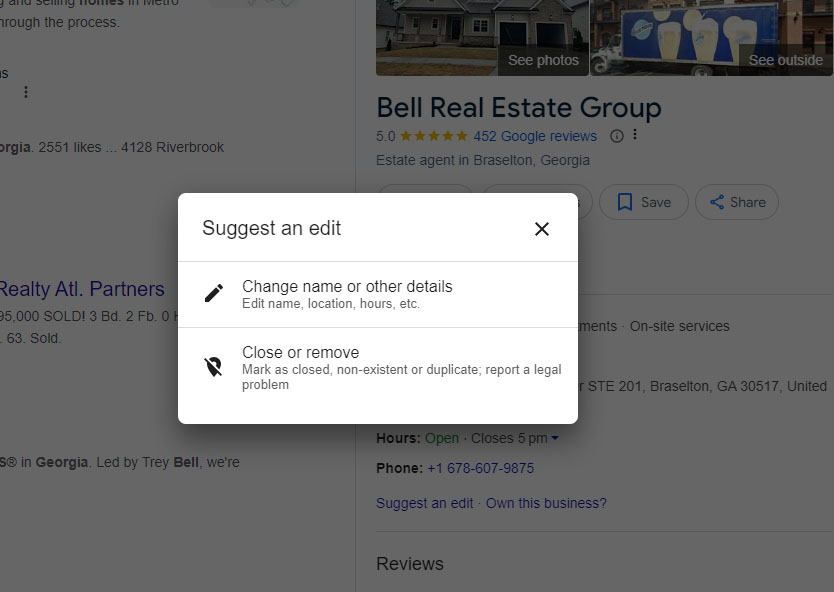
Step 4: Drag the pin to your true location, or enter your true address manually.
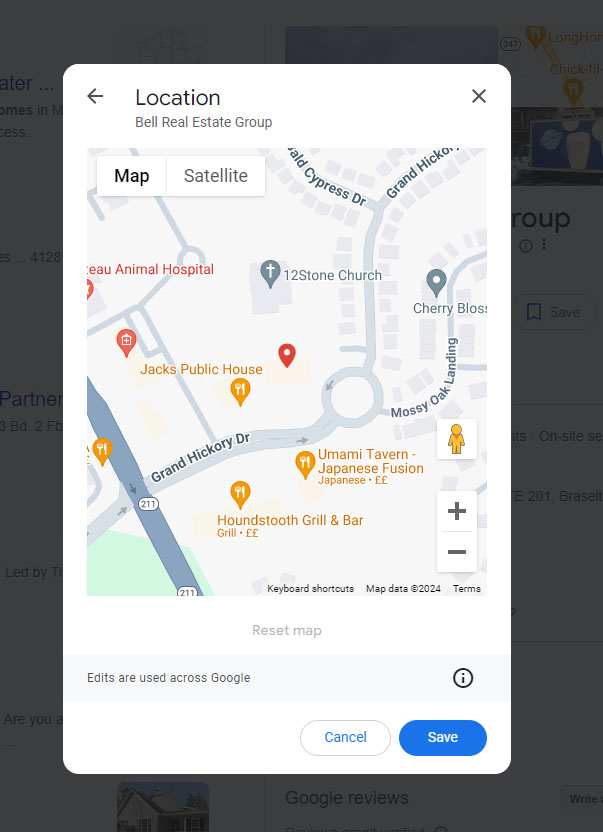
Step 5: Save the change.
Tracking and Rejecting Changes
While there isn’t an official line from Google about how to prevent it, there is an option in ‘Business Profile settings’ that may do just that. Google’s documentation on ‘managing updates to your Google Business Profile’ allows you to ‘accept’ updates it rolls out across various elements of your profile.
The documentation states that “Google uses information from a variety of sources, like user reports and licensed content” to update information from your opening hours through to your GBP attributes. One of the options available is your ‘Map marker’. While it doesn’t specifically call out the ‘Suggest an edit’ functionality here, there’s a good chance it’s what it means by ‘user reports’.
You can choose whether to automatically ‘accept’, ‘edit’, ‘edit and resubmit’ or else simply ‘discard’ the updates. To update this, follow the steps below:
Step 1: Select the kebab menu on your profile’s NMX and click ‘Business Profile settings’.
![]()
Step 2: Browse to your ‘Linked accounts’, then go to ‘Businesses’ on the side Nav
![]()
![]()
Step 3: Select the business you want to edit and choose ‘Actions’ when it appears.
![]()
Step 4: In the ‘Google updates’ section, select ‘Accept’.
![]()
Step 5: You’ll then be shown the list of options below. We’d advise you not to click ‘clear selection’. Deselect ‘Map marker’. This may help alert you to this scam.
![]()
Step 6: Click accept.
Warning: this will prevent any automatic updates of your map marker, even correct ones.