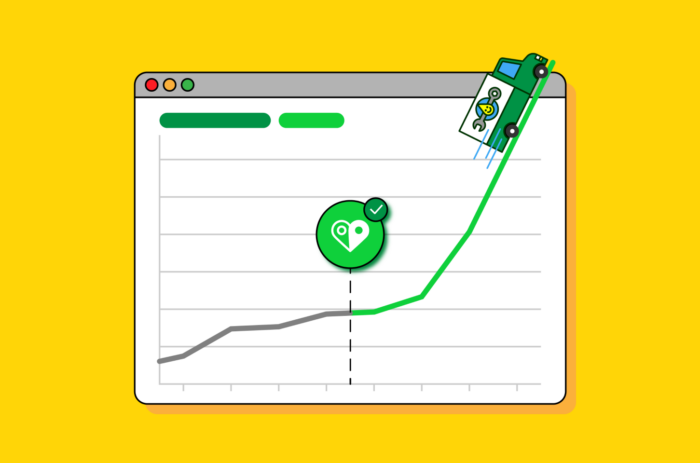If you’re a service-area business wondering how you can use BrightLocal to help improve your local search rankings, grow your reputation and stand out in local search, then you’ve come to the right place.
Service-area businesses can benefit in the same ways as any other business using BrightLocal. The only difference is keeping your home address private and confidential.
In this overview, we’re going to share the tips that you can use when setting up and analyzing your BrightLocal reports to hide your home address from potential customers.
The reports we’re going to talk through are:
- Local Search Grid
- Google Business Profile Audit
- Citation Builder
- Citation Tracker
- Local Search Audit
- Reputation Manager
Before we jump in, it’s worth mentioning that when any business (service-area or otherwise) first joins BrightLocal they’re required to set up what we call a Location. This is the set of business data we base BrightLocal reports on. Whether you’re an agency with several SAB clients, each with separate sets of reports required, or an SAB with multiple branches, it’s still all based on Locations in BrightLocal.
When you set up a Location you’ll be asked to add a business address. For service-area business, this is likely to be their home address. Rest assured that we don’t share your address with anyone else nor is it displayed by us on any other platforms or directories, it’s simply used here as part of the process to start building reports for a business.
Let’s jump in and take a look at Local Search Grid first.
Local Search Grid
Local Search Grid is an essential BrightLocal tool for any service-area business. The extra rankings and competitor data it gives you is a step up from our Local Rank Tracker tool and will help you to truly understand the local search landscape and broaden your visibility. It’s also the best in a growing market of geo grid ranking tools.
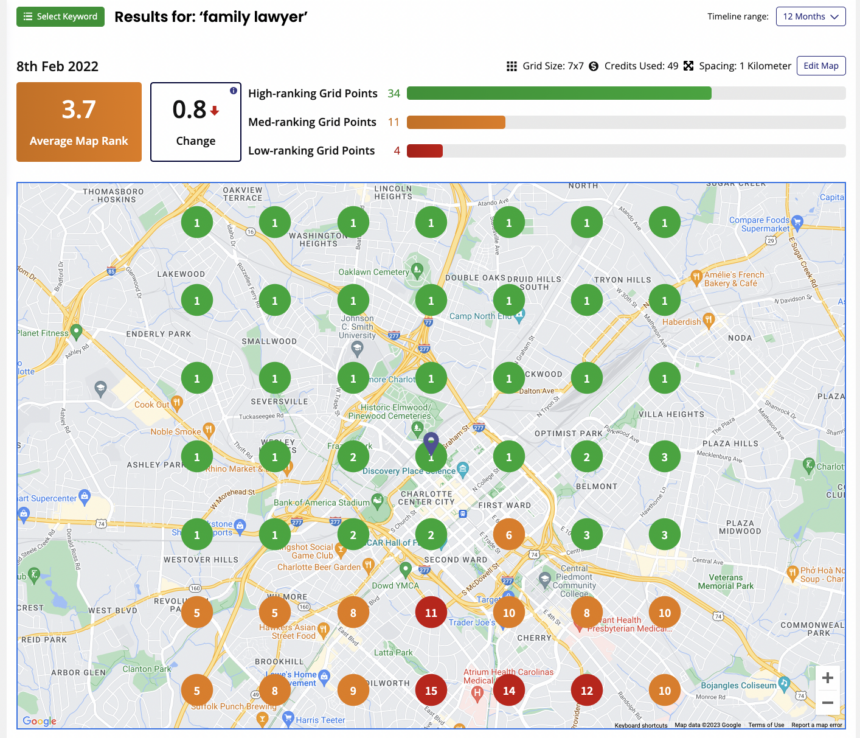
When setting up your Local Search Grid report for the first time, you’ll be asked to choose if you want the report to locate your business via Google Search or Google Maps URL.
As a service-area business, it’s best to choose Google Maps URL.
Why?
Local Search Grid uses the Google Places’ Autocomplete feature to find where a business is located. However, because you are a service-area business and won’t be displaying your address in your Google Business Profile listing, the Google Places’ Autocomplete feature won’t be able to find your location on the map. To get around this we use Google Maps instead. When you give us your Google Maps URL, we are able to locate your business location from the coordinates set by Google in the Maps URL and use that location to plot a grid around it.
To learn how to find your Google maps URL, click here.
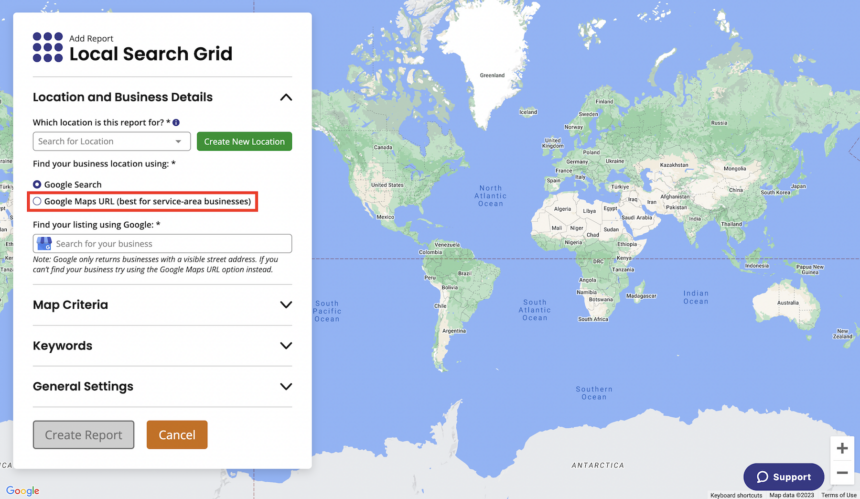
If you’d like help understanding your Local Search Grid report once it’s run, check out this article in the Help Center full of useful insights and advice:
For more information and guidance on using Local Search Grid, visit the dedicated section in our Help Center.
Google Business Profile Audit
A Google Business Profile Audit lets you quickly assess the status of your Google Business Profile listing and how it compares to your top online competitors. Google Business Profile Audit tells you a lot about your business when you’re learning to use BrightLocal.
If you don’t want your address to be shown in your Google Business Profile listing, you’ll need to change it in your listing and not in BrightLocal as we don’t currently feed data into Google Business Profile. You can find information on how to create and change a Google Business Profile listing here.
It’s worth mentioning that when analyzing your Google Business Profile Audit report, because you won’t be displaying your address in your Google Business Profile listing but you’re required to add it to set up your BrightLocal Location, this will likely be flagged as an error in the ‘NAP Comparison’ section. There’s no need to correct this error, just make sure that the information you’re displaying in your Google Business Profile listing is correct because that’s what searchers will see when they’re looking for your services.
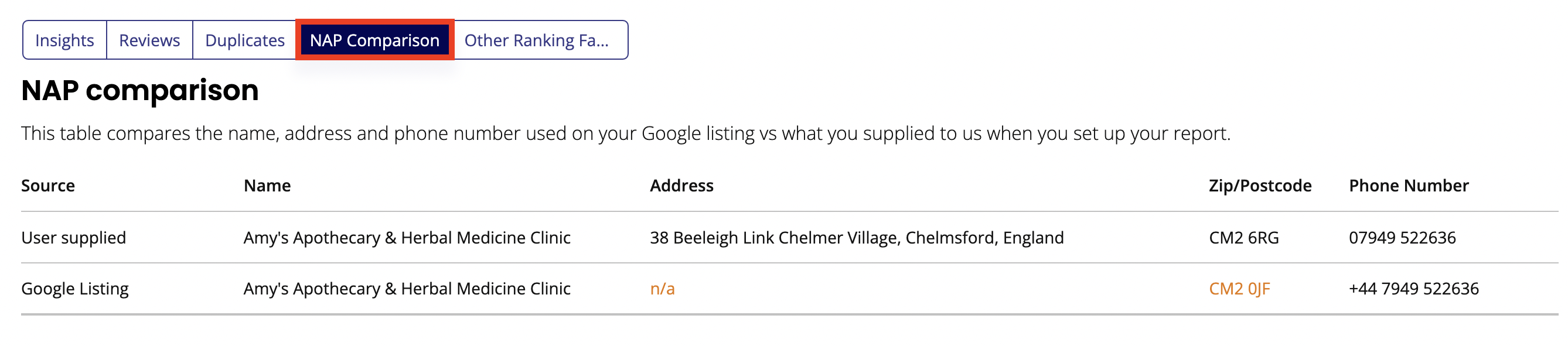
For more information and guidance on using Google Business Profile Audit, visit the dedicated section in our Help Center.
Citation Tracker
As you can imagine, the process of identifying which citations a business already has, and improving their consistency, is a lengthy and sometimes tedious process.
Our Citation Tracker tool is invaluable here. Not only does it make light work of trawling the web to find all existing citations for your business, but it also makes it much easier to uncover incorrect information and inconsistencies in NAP (name, address, and phone number) so you can take suitable action.
Once you’ve set up and run your Citation Tracker report, you can take a look at the report and see if any directories are displaying your address. If you spot any, you’ll need to claim those listings and edit them yourself. Alternatively, you could use our Citation Builder tool, which does this for you—more on this later on.
You can do this by clicking the blue arrow button next to it in the report which will take you to the listing and you can make any changes.
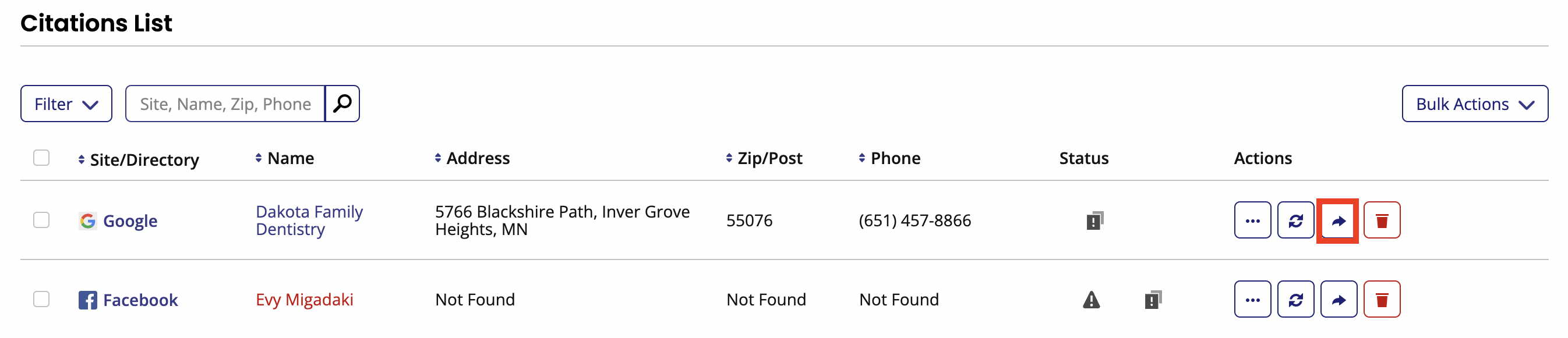
If the directory won’t let you display your listing without an address (as some don’t), we’d suggest removing your citation from the directory and finding an alternative. Here’s a list of top citation sites for service-area businesses to help you.
For more information and guidance on using Citation Tracker, visit the dedicated section in our Help Center.
Citation Builder
If you use our Citation Tracker tool and find that your business has a lot of existing citations with errors, fear not!
Citation Builder is a pay-as-you-go service where we do the hard work for you ensuring that your citations are complete, accurate, and widely displayed.
As a service-area business, all you need to do is set up a Citation Builder campaign following these steps and select the option to say that you want to hide your location’s address.

Turning on this toggle will then mean that the option to not publish the location’s address will be available to you later in the process.

Some directories have the option to hide the first line of your address. When building out your citations as part of a campaign, our team will submit to any directories that you’ve chosen with this option. If you’ve requested to submit to a directory that doesn’t have this option, we’ll look for the next best alternative with the highest domain authority. If we can’t find an alternative, we’ll refund you the cost of that citation.
For more information and guidance on using Citation Builder, visit the dedicated section in our Help Center.
Local Search Audit
Another great source of information in BrightLocal is a Local Search Audit.
A Local Search Audit report is a systematic health check of a business’s local presence that will help to pinpoint any areas of concern without you hastily jumping in and potentially spending a lot of resources unnecessarily as a knee-jerk reaction.
If you’re working with a business that’s just getting started in local SEO, then a Local Search Audit is going to help you quickly and easily work out what you need to work on and when.
When your Local Search Audit report is set up and ready for analysis, you’ll notice there’s a section called ‘Local Business Listings’. This section shows you a number of popular online directories and reports back on whether you do or don’t have a listing there. If you do, we check if your information is complete and consistent, and highlight any errors in red so you know what needs fixing.
Just like in a Citation Tracker report, if you notice that your address is being displayed on any directories here, you’ll want to change that by visiting the directory’s website or via Citation Builder.
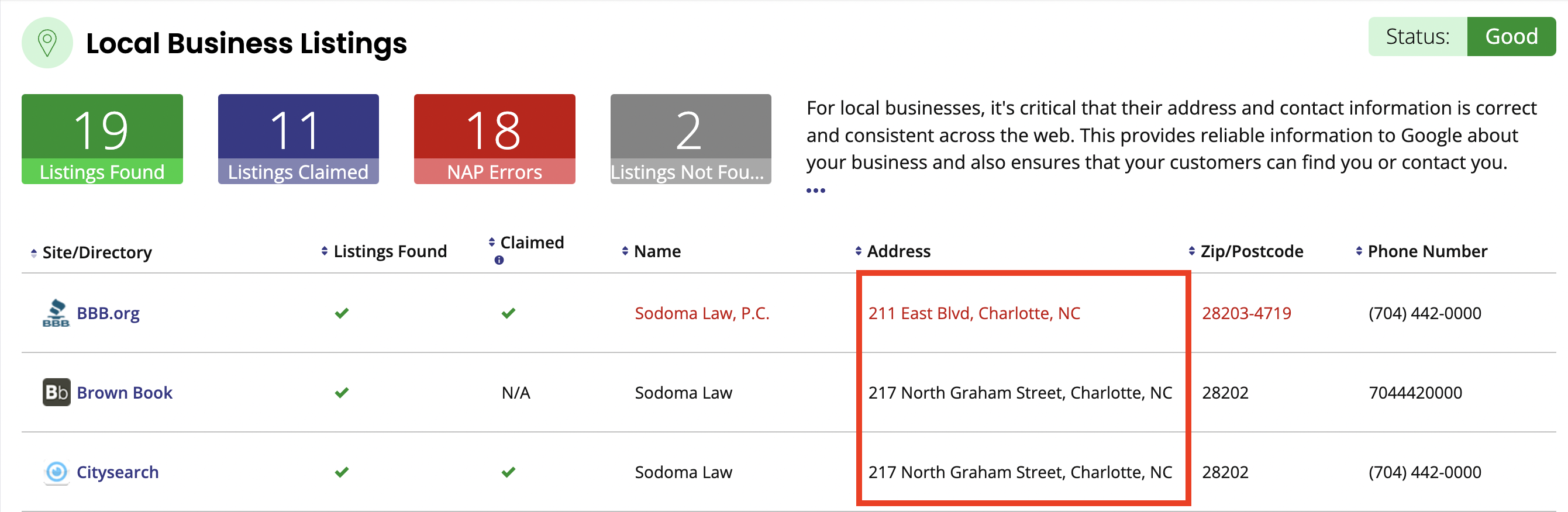
For more information and guidance on using Local Search Audit, visit the dedicated section in our Help Center.
Reputation Manager
Reviews are another important element of local SEO and we’ve made it easy for business owners to grow their online reputation using our three Reputation Manager tools: Monitor Reviews, Get Reviews, and Showcase Reviews.
Get Reviews allows you to send personalized email and SMS campaigns that gather valuable feedback from customers and guide them to write reviews on the sites that are most important to your business.
When you’re setting up the email templates in Get Reviews you’ll notice that your business address appears at the bottom by default, but you can remove it. To do this scroll down to the section called ‘Physical Address’ and remove or adjust the information here. You might want to leave your business name and city but delete the address and postcode, for example.
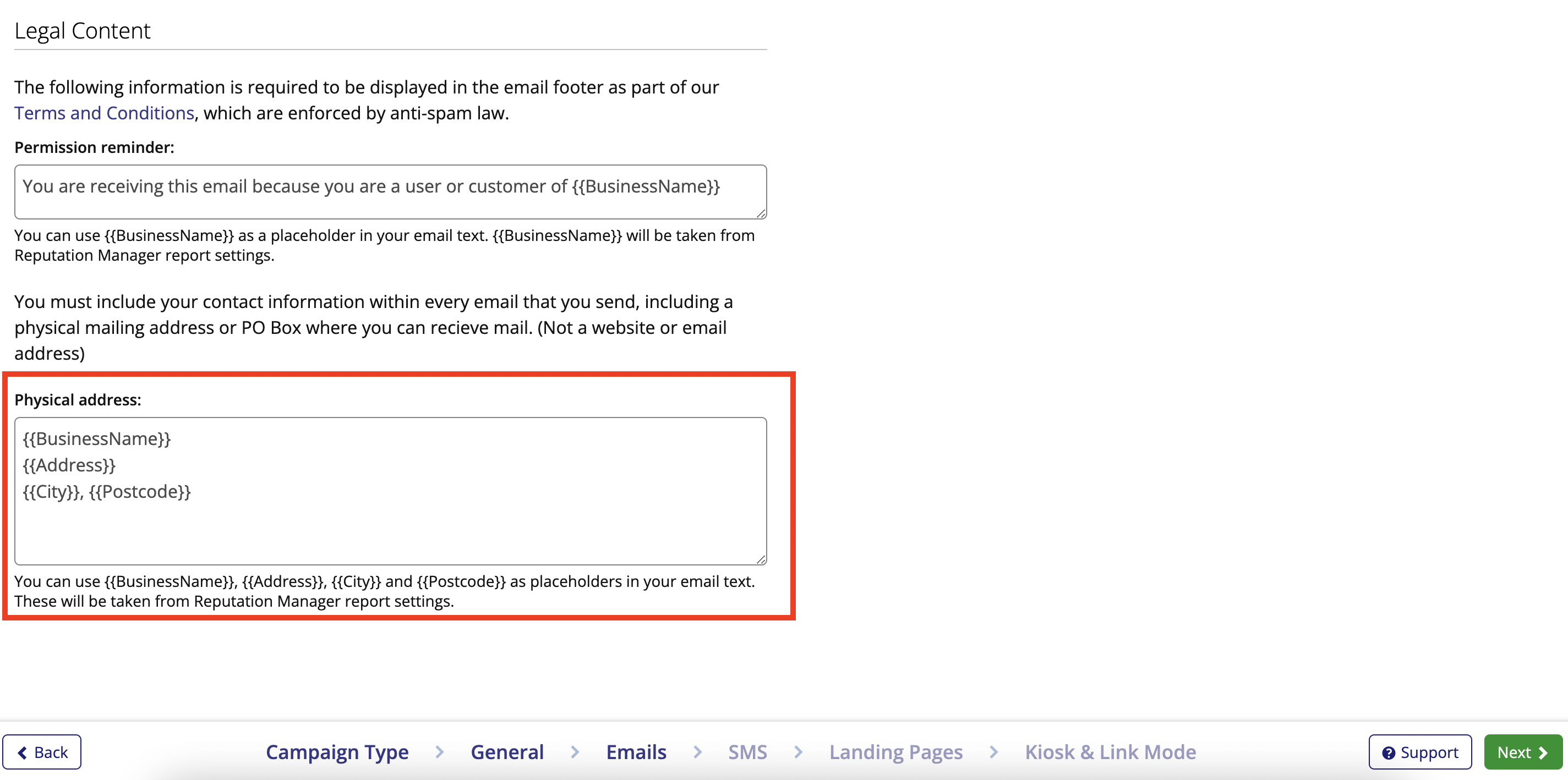
For more information and guidance on using any of the three tools within Reputation Manager, visit the dedicated section in our Help Center.
Next Steps
If you’re already a BrightLocal customer, make the most of the tools at your fingertips and give these tips a try.
Also, check out the Level Up Your Local SEO with BrightLocal course in BrightLocal Academy, which has video tutorials on how to create and read all of these reports, plus much more.
If you’re not a BrightLocal customer, sign up for a free 14-day trial and see how we can help you climb rankings, improve your online reputation and stand out in local search.